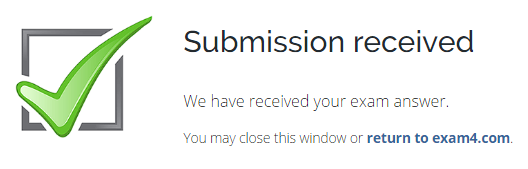Exam FAQs for Students
Exam4 Frequently Asked Questions
There are two types of exams administered through the Law Registrar’s Office: classroom exams and online (take-home) exams. Denver Law administers all exams through Exam4. Please see answers to frequently asked questions for both types of exams, as well as the Exam4 software. If you have any questions or concerns, please do not hesitate to contact the Law Registrar’s Office for further information.
Exam4 Software
-
What is Exam4?
Exam4 is a secure word processing program, similar to Microsoft Word, which you will use to write your in-class exam answers. Exam4 turns your computer into a dedicated essay and/or multiple choice exam-taking machine. Exam4 blocks disallowed material, protects with frequent autosaves and backups, and streamlines file collection, management, printing and distribution. Exam files are encrypted for security.
-
I downloaded Exam4 in the fall. Am I done for the year?
No. You must download the software each semester (Fall, Spring, Summer) and for each exam period (midterms and finals) as it will automatically expire. If you are re-installing, new copies of Exam4 will overwrite the old automatically. Students can download as many times as needed.
-
Is it hard to install?
Exam4 software is very easy to install. Before each midterm and final exam period, you will be prompted by the Law Registrar’s Office to download the software directly from a special web page for the law school: https://www.exam4.com/org/600.
Register with your name, email address, and year in school, then follow the installation prompts.
-
Do I have to pay? How much does it cost?
There is no fee to access and use the software, no matter how many times you have to download it.
-
Do they support my operating system?
Please see the exam4 website for the most up-to-date list of supported operating systems: https://www.exam4.com/support/.
-
What is my exam ID number?
Your exam ID is an identification number you will use to ensure anonymity in grading your exams. This number will change each exam period (midterm and finals) and will be emailed to you by the Law Registrar’s Office.
-
Will I have the same exam ID for all exams?
If your course includes a midterm, you will receive a unique ID for every course with a midterm that semester.
Your final exam ID will remain the same for all final exams in a semester.
Your exam ID will change every semester.
Classroom Exams
-
What is the practice exam?
Practice tests are a good way run your system through the Security Check in CLOSED mode. It will also help you get used to the options and features of Exam4 before the day of your exam.
It is highly encouraged to complete a practice exam each semester.
-
Do I have to take the practice exam?
It is your responsibility to have working knowledge of the Exam4 features and options. The best way to be sure you are prepared is to complete a practice exam. You can take as many practice tests as you need to in order to feel comfortable taking an exam with the software.
Do NOT wait until the day of the exam to take your practice test.
-
How do I access the practice exam?
Launch Exam4 and select “prepare to start new exam.”
Use your provided exam ID. If you are taking a midterm and have multiple exam IDs, you can use any of your assigned ID numbers.
When you get to the course list, choose “Practice Exam.” You must do this twice.
Follow the prompts to open your exam. We recommend opening your practice exam in CLOSED mode.
Upon completion, close your practice exam. You do not need to submit any content. Please note, if you are off campus you will not be able to submit a practice exam.
-
What are Exam Modes, and what do they mean?
You will be asked to identify an exam mode, which will be determined in advance by your instructor. This will determine what access you have on your computer during the actual exam.
CLOSED: You have access only to the exam you are typing. You may not access your hard drive, applications, or the internet.
OPEN: You may access your hard drive and other applications, but do not have access to the internet. Exam4 prohibits cutting and pasting from any external document into the exam screen.
OPEN + NETWORK: You have access to your hard drive, applications, and the internet. Exam4 prohibits cutting and pasting from any external document into the exam screen.
-
What is the Security Check, and what do I do if my computer fails?
The Security Check is a mandatory check of the hard drive for files that may interfere with Exam4. Once you select “Begin Exam” the Security Check will begin. It usually takes between 30 – 40 seconds, but can take several minutes.
If your computer fails the security check, you will need to use another computer for your exam, or will have the option to handwrite.
-
What are the answer separators, and do I have to use them?
The answer separator is a feature of Exam4 that allows you to separate out the word counts by question. Do NOT edit the answer separators in any way except to indicate the exam question you are working on – the software will not count your words correctly if you make any additional updates to the separators.
You will want to use answer separators if you need a word count for your exam or if you have several short answers to complete.
-
What do I do if I have computer problems during the exam?
Notify your proctor immediately if there is a problem. You will then collect your belongings and take your computer to the Law Registrar’s Office to obtain additional assistance for the issue. If you have to reboot your system, you will be able to start your exam where you left off. If you must stop your exam to address technical issues, the exam clock will stop for you and will restart when you are back in the system. A staff member from the Law Registrar’s Office will work with you to set your new finish time.
-
What if I am unable to submit my exam?
The default exam submission uses the wireless network. Occasionally computers coming out of CLOSED mode may struggle to reconnect to the network. If you are unable to connect to the network, or are having other technical issues, the Law Registrar’s Office can save your submission via a USB flash drive. You can give all exam materials to your room proctor and then take your computer to the Law Registrar’s Office so that a staff member can remove your exam via USB for submission.
-
Will Exam4 save my work during the exam, or will I have to save as I write?
Exam4 automatically saves your exam every 10 seconds, with an additional save to your hard drive every 5 minutes. You do not need to worry about saving while you write, so you can focus on answering the questions.
Take Home (Online) Exams
-
How do I access the take home exams?
Several days before the start of any take home exam, students will receive an email from the Law Registrar’s Office with their assigned exam ID number and a link to the take home exam portal. This portal is also accessible from the Law Registrar’s page, under Exams.
When you access the link in the email, you will see a list of available take home exams in the upper right corner.
Select the appropriate exam from this list.
You will not download the software to access the take home exam. Once you have clicked on the appropriate take home exam on the list, you only need to enter you exam ID to log in to the take home exam.
Once your exam has been downloaded, your due date and time will be displayed to let you know when you will need to submit your exam answers back into the portal.
-
How do I take my exam?
Once you have downloaded your exam questions from the portal, you will complete your answers in a word processing program (i.e., Word or Pages).
Be sure to review your professor’s instructions on any specific formatting they are requested (e.g., font, size, margins, etc).
Be sure to include your exam ID as the only identifiable piece of information to ensure anonymity in the header of your exam.
Once your exam has been submitted back into the portal it is final and cannot be changed or updated.
If you have any issues with the download or upload of your exam, please contact the Law Registrar’s Office immediately so a staff member is aware of your problem.
-
How can I be sure my exam was submitted properly?
Once you submit your exam through the online portal, you will immediately receive the following confirmation on your webpage:Please note that you will NOT receive an email confirmation. Your confirmation through the online portal will be the only submission confirmation you receive.
-
Do I have to take the practice exam?
*It is your responsibility to have working knowledge of the Exam4 features and options.* You can take as many practice tests as you need to in order to feel comfortable taking an exam with the online portal. Do NOT wait until the day of the exam to take your practice test. The Practice Exam allows students to access the take home exams correctly, download an assignment, and upload a response. There is no grade or penalty associated with any practice exams.